How to Sign Up for the BayCare Patient Portal
BayCare Clinic is pleased to announce that it’s now offering you access to your medical records through myBayCare. The BayCare patient portal is easy to navigate and gives you access to:
- Communicate with your doctor: Get answers to your medical questions from the comfort of your own home.
- Access your test results: No more waiting for a phone call or letter – view your results and your doctor’s comments within days.
- Request prescription refills: Send a refill request for any of your refillable medications.
- Manage your appointments: Schedule your next appointment, or view details of your past and upcoming appointments.
- Bill Payments: You can manage all your bills and payments online.
How to Sign Up for the BayCare Patient Portal
To enjoy the myBayCare features, you will need an online account, complete with a MyChart username and password. Follow the instructions below to sign up, access/download.
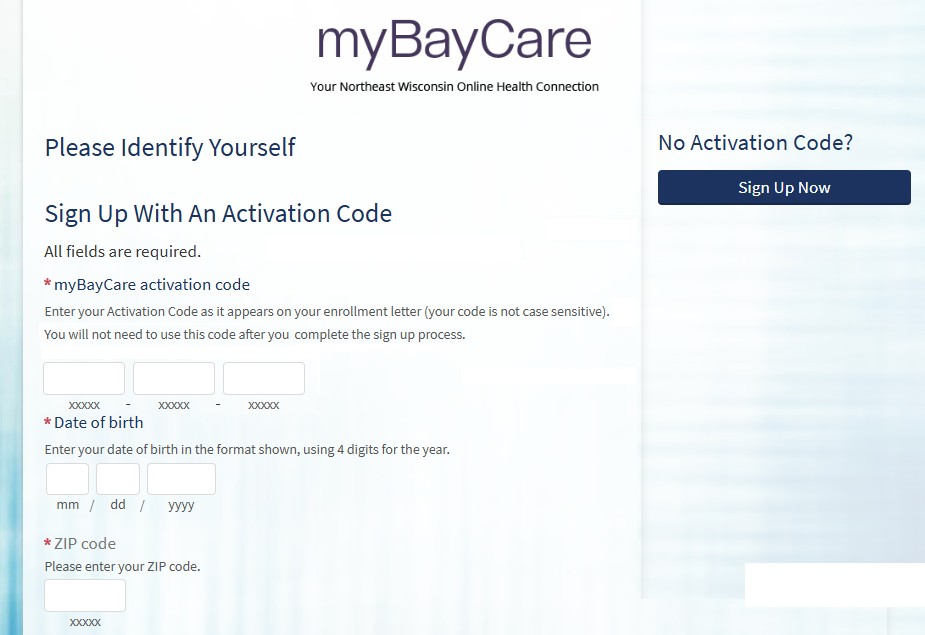
- Copy my.baycare.net/BaycareClinicsMyChart
- Select “New User” “Sign up now.” or copy https://my.baycare.net/BaycareClinicsMyChart/accesscheck.asp to your browser.
- Fill out the “Sign up for MyChart” form and press submit.
- Verify your contact information on the next page by selecting “Send to my email.” You will receive an email at the account you provided.
Please note that if you do have an activation code, it will expire after two weeks.
Proxy access is available for parents and caregivers. To request proxy access, you will need to either log in to or create your own MyChart account. After your account has been established, you can find the Request Proxy Access Form under the “My Medical Record” tab.
For minors, proxy access will become limited when the patient turns 13 years old. At that time, teens will need to create their account with their email address. Once the teen turns 18, proxy access on that account will be disbanded.
Do you need help with myBayCare?
- Log in to MyChart. If you’re having trouble logging in to your myBayCare account, click the “Forgot Username?” or “Forgot Password?” link below the login fields for assistance
- Tap “Your Menu.”
- Scroll down to “Sharing” in the dropdown menu.
- Select “Sharing Hub.” You can also find it by searching for “Sharing” in the search box and selecting “Sharing Hub.”
- You will see four options under the “Sharing Hub.” These will help you find the person who should receive the medical record. Examples include “Yourself,” “A Family Member…,” “A Health Care Provider,” and “Anyone Else.”
- Once you select who will receive the information, you will need to determine how to obtain the information. If you choose “Yourself,” you will see related instructions for this option.
- If you choose A Family Member, Close Friend, or Caretaker, you will see three options. Select the most appropriate one.
- If you choose “A Health Care Provider,” you will see four options. Select the most appropriate one.